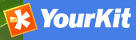Software development¶
System Requirements¶
GeoNetwork is a Java application that runs as a servlet so the Java Runtime Environment (JRE) must be installed in order to run it. You can get the JRE from the following address http://java.sun.com and you have to download the Java 5 Standard Edition (SE). GeoNetwork won’t run with Java 1.4 and Java 6 has some problems with it so we recommend to use Java 5. Being written in Java, GeoNetwork can run on any platform that supports Java, so it can run on Windows, Linux and Mac OSX. For the latter one, make sure to use version 10.4 (Tiger) or newer. Version 10.3 (Panther) has only Java 1.4 so it cannot run GeoNetwork.
Next, you need a servlet container. GeoNetwork comes with an embedded one (Jetty) which is fast and well suited for most applications. If you need a stronger one, you can install Tomcat from the Apache Software Foundation (http://tomcat.apache.org). It provides load balance, fault tolerance and other corporate needed stuff. If you work for an organisation, it is probable that you already have it up and running. The tested version is 5.5 but GeoNetwork should work with all other versions.
Regarding storage, you need a Database Management System (DBMS) like Oracle, MySQL, Postgresql and so on. GeoNetwork comes with an embedded one (McKoi) which is used by default during installation. This DBMS can be used for small or desktop installations, where the speed is not an issue. You can use this DBMS for several thousands of metadata. If you manage more than 10.000 metadata it is better to use a professional, stand alone DBMS. In this case, using a separate DBMS also frees up some memory for the application.
GeoNetwork does not require a strong machine to run. A good performance can be obtained even with 128 Mb of RAM. The suggested amount is 512 Mb. For the hard disk space, you have to consider the space required for the application itself (about 40 Mb) and the space required for data maps, which can require 50 GB or more. A simple disk of 250 GB should be OK. Maybe you can choose a fast one to reduce backup time but GeoNetwork itself does not speed up on a faster disk. You also need some space for the search index which is located in WEB-INF/lucene. Even with a lot of metadata the index is small so usually 10-20 Mb of space is enough.
The software is run in different ways depending on the servlet container you are using:
- Tomcat - You can use the manager web application to start/stop GeoNetwork. You can also use the startup.* and shutdown.* scripts located into Tomcat’s bin folder (.* means .sh or .bat depending on your OS) but this way you restart all applications you are running, not only GeoNetwork. After installation and before running GeoNetwork you must link it to Tomcat.
- Jetty - If you use the provided container you can use the scripts into GeoNetwork’s bin folder. The scripts are start-geonetwork.* and stop-geonetwork.* and you must be inside the bin folder to run them. You can use these scripts just after installation.
Tools¶
The following tools are required to be installed to setup a development environment for GeoNetwork:
- Java - Developing with GeoNetwork requires a Java Development Kit (JDK) 1.5 or greater.
- Maven - GeoNetwork uses Maven to manage the build process and the dependencies. Once is installed, you should have the mvn command in your path (on Windows systems, you have to open a shell to check).
- Subversion - GeoNetwork source code is stored and versioned in a subversion repository. Depending on your operating system a variety of subversion clients are avalaible. Check in http://subversion.tigris.org/ for some alternatives.
- Ant - GeoNetwork uses Ant to build the installer. Version 1.6.5 works but any other recent version should be OK. Once installed, you should have the ant command in your path (on Windows systems, you have to open a shell to check).
- Sphinx - To create the GeoNetwork documentation in a nice format Sphinx is used.
Check out source code¶
Check out the source code from trunk from the GeoNetwork subversion repository to develop using the latest development code:
$ svn co https://geonetwork.svn.sourceforge.net/svnroot/geonetwork/trunk trunk
or from a stable branch for versions less likely to change often:
$ svn co https://geonetwork.svn.sourceforge.net/svnroot/geonetwork/branches/2.4.x branch24
Build GeoNetwork¶
Once you checked out the code from subversion repository, go inside the GeoNetwork’s root folder and execute the maven build command:
$ mvn clean install
If the build is succesful you’ll get an output like:
[INFO]
[INFO] ------------------------------------------------------------------------
[INFO] Reactor Summary:
[INFO] ------------------------------------------------------------------------
[INFO] GeoNetwork opensource ................................. SUCCESS [1.825s]
[INFO] Caching xslt module ................................... SUCCESS [1.579s]
[INFO] Jeeves modules ........................................ SUCCESS [1.140s]
[INFO] Oaipmh modules ........................................ SUCCESS [0.477s]
[INFO] ArcSDE module (dummy-api) ............................. SUCCESS [0.503s]
[INFO] GeoNetwork Web module ................................. SUCCESS [31.758s]
[INFO] GeoServer module ...................................... SUCCESS [16.510s]
[INFO] Gast module ........................................... SUCCESS [24.961s]
[INFO] ------------------------------------------------------------------------
[INFO] ------------------------------------------------------------------------
[INFO] BUILD SUCCESSFUL
[INFO] ------------------------------------------------------------------------
[INFO] Total time: 1 minute 19 seconds
[INFO] Finished at: Tue Aug 03 16:49:15 CEST 2010
[INFO] Final Memory: 79M/123M
[INFO] ------------------------------------------------------------------------
and your local maven repository should contain the GeoNetwork artifacts created ($HOME/.m2/repository/org/geonetwork-opensource).
Note
Many Maven build options are available. Please refer to the maven documentation for any other options, Maven: The Complete Reference
For instance, you would like to use following options :
-- Skip test
$ mvn install -Dmaven.test.skip=true
-- Offline use
$ mvn install -o
Please refer to the maven documentation for any other options, Maven: The Complete Reference
Run embedded jetty server¶
Maven comes with built-in support for Jetty via a plug-in.
To run GeoNetwork with embedded jetty server you have to change directory to the root of the web module, and then execute the following maven command:
$ mvn jetty:run
After a moment, GeoNetwork should be accessible at: http://localhost:8080/geonetwork
Source code documentation¶
The GeoNetwork Java source code is based on Javadoc. Javadoc is a tool for generating API documentation in HTML format from doc comments in source code. To see documentation generated by the Javadoc tool, go to:
Creating the installer¶
To run the build script that creates the installer you need the Ant tool. You can generate an installer by running the ant command inside the installer directory:
$ ant
Buildfile: build.xml
setProperties:
...
BUILD SUCCESSFUL
Total time: 31 seconds
Both platform independent and Windows specific installers are generated by default.
Make sure you update version number and other relevant properties in the installer/build.xml file
You can also create an installer that includes a Java Runtime Environment (JRE) for Windows. This will allow GeoNetwork to run on a compatible, embedded JRE and thus avoid error messages caused by JRE incompatibilities on the PC.
Creating an installer with an embedded JRE requires you to first download and unzip the JRE in a folder jre1.5.0_12 at the project root level. Refer to the installer-config-win-jre.xml file for exact configuration.
Packaging GeoNetwork using Maven¶
Using Maven, you have the ability to package GeoNetwork in two different ways :
- WAR files (geonetwork.war, geoserver.war)
- Binary ZIP package (with Jetty embedded)
The Assembly Plugin is used to create the packages using
$ mvn package assembly:assembly
The Assembly Plugin configuration is in the release module (See bin.xml and zip-war.xml).
Eclipse setup¶
Setting eclipse preferences¶
- M2_REPO Classpath Variable:
- Navigate to Java> Build Path> Classpath Variable
- Press New.. button
- In Name field enter M2_REPO
- In Path field enter the path to your .m2/repository_directory
- Example: “C:Documents and Settingsm.coudert.m2repository”
An alternative to set up this variable directly using maven could to run the following command into your workspace directory
$ mvn -Declipse.workspace=. eclipse:add-maven-repo
- Generate Eclipse project files
To generate all the .classpath and .project files execute the following command at the project root directory
$ mvn eclipse:eclipse
Import source code¶
In order to import the source code, follow instructions below :
- Press File> Import Menu item
- In new dialog Select General> Existing Projects into Workspace
- Press Next
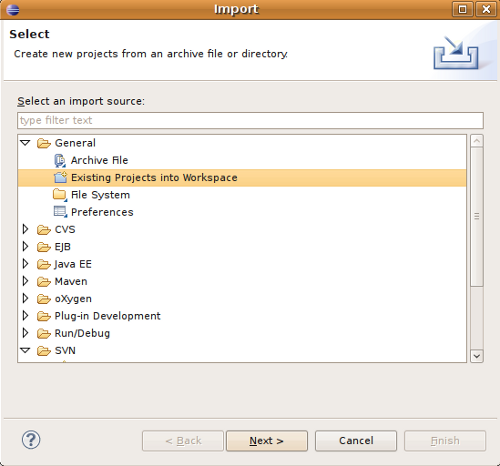
- In Select root directory field enter where your code is:
- example: C:devgeonetworktrunk
- Select All projects and Press Finish button.
Setting m2eclipse plugin¶
To install m2eclipse, please refer to the following documentation.
Then click on File > Import > Maven > Check out Maven Projects From SCM Choose svn and https://geonetwork.svn.sourceforge.net/svnroot/geonetwork/trunk as SCM URL options.
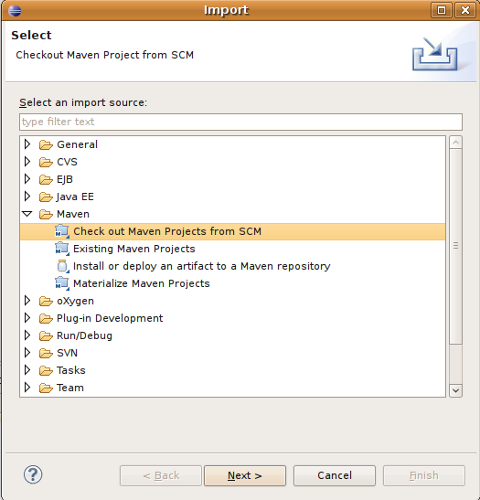
Note
It is also possible to import existing Maven projects using Maven (m2eclipse) import facilities choosing the Existing Maven projects option.