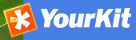Import facilities¶
File import¶
The file import facility allows you to import metadata records in XML format or MEF format or copy/paste XML metadata to insert. In order to use this facility, you have to be logged in as an editor. After the login step, go to the administration page and select the Metadata insert link.
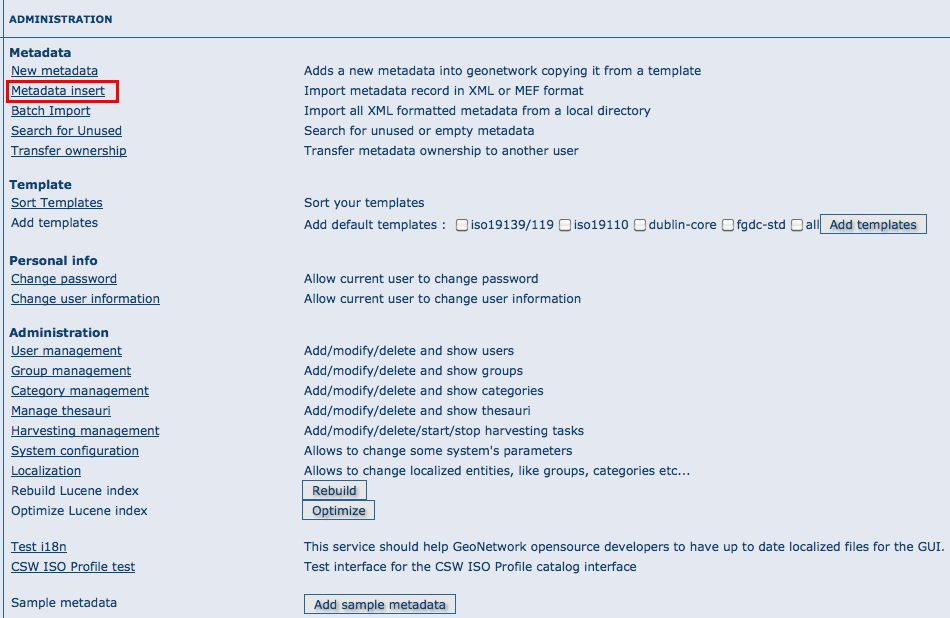
Clicking the link, you will open the metadata import page. You have to specify a set of parameters to make the import working. Depending on the insert type you will perform:
XML file import¶
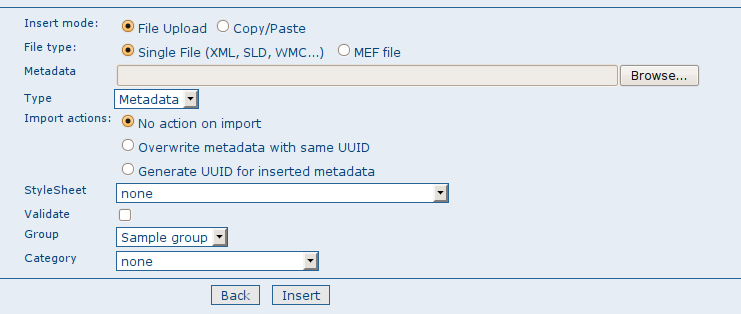
The XML file import options
For both, XML and MEF file import, you could choose actions to be performed at import. Import actions options are: No action on import (nothing done during import process), Overwrite metadata with same UUID (this option will delete existing metadata with the same UUID, and add the new one), Generate UUID for inserted metadata (this option will force a new UUID for each metadata inserted).
Stylesheet option: This is a powerful option because allows you to specify a stylesheet for an XSL transformation. The drop down control is filled with files taken from the web/xsl/conversion/import folder: all XSL files you put there will be made available. This is a dynamic process so you don’t have to restart GeoNetwork. The purpose of this option is to allow the conversion of a metadata into a suitable format that is supported by GeoNetwork. Validate option: This is a simple validation step that you can choose to perform. The metadata is validated against its schema. Group option: You have to select a group to associate to the imported metadata. Usually the group is the creator of the metadata set. Category option: You can specify one category to associate to your metadata in order to simplify the search.
MEF file import¶
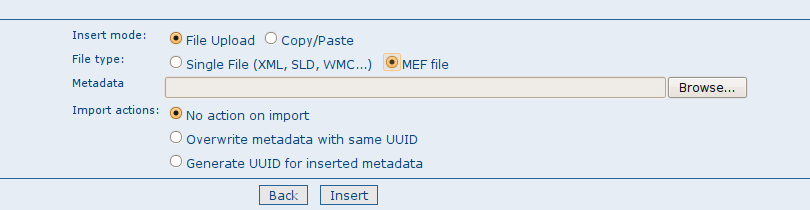
The MEF file import options
As presented before, only actions options could be selected during a MEF import.
XML metadata insert¶
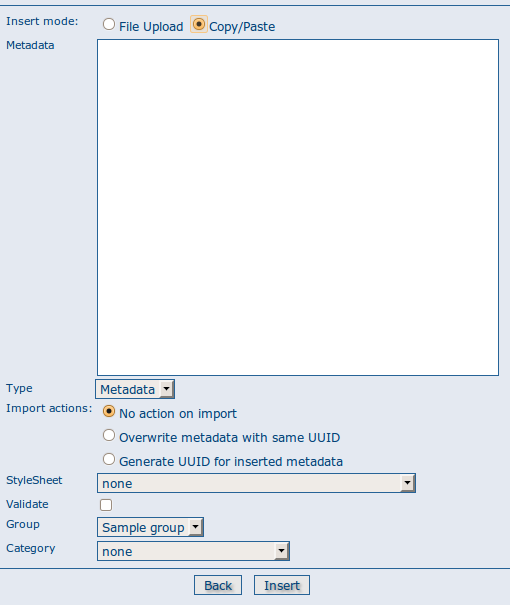
The XML insert options
Choosing the radio button Copy/Paste, you could perform an XML insert, directly copy/pasting your metadata record. Please refer to XML import for options you could use.
Batch import¶
The batch import facility allows you to import a set of metadata into the system all at once. In order to use this facility, you have to be logged in as an administrator. After the login step, go to the administration page and select the batch import’s link.
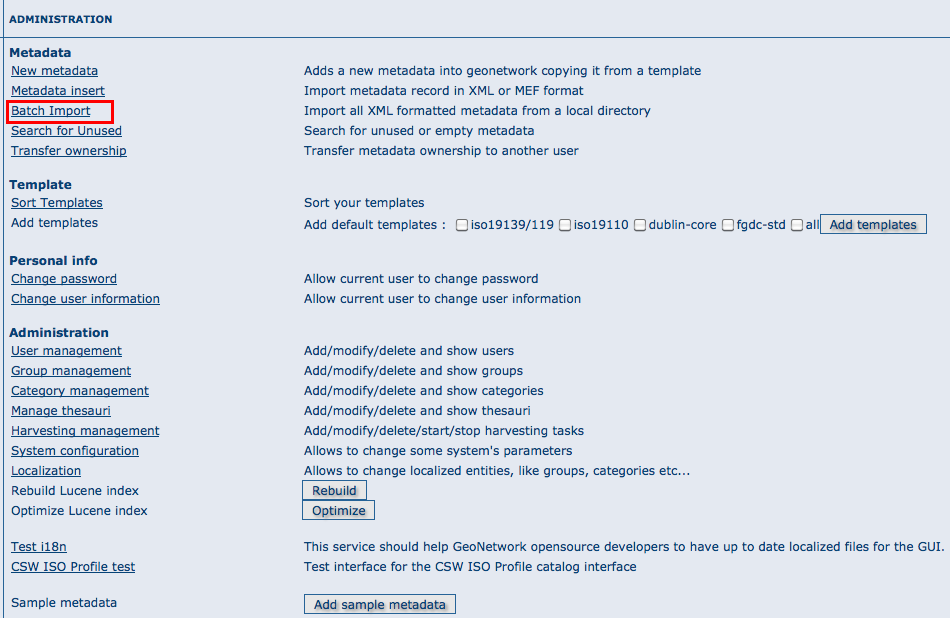
How to reach the batch import page
Clicking the link will open the batch import page. You have to specify a set of parameters to make the import working. They are:
Directory This is the full path on the server’s file system of the directory to scan. GeoNetwork will look for and try to import all XML or MEF files present into this directory. It is important to notice that this is the directory on the server machine and not on the client of the user that is doing the import. Import actions options are also available from bacth import (please refer to XML import for options you could use). Validate This is a simple validation step that you can choose to perform. The metadata is validated against its schema. Group You have to select a group to associate to the imported metadata. Usually the group is the creator of the metadata set. Category You can specify one category to associate to your metadata in order to simplify the search. Stylesheet This is a powerful option because allows you to specify a stylesheet for an XSL transformation. The drop down control is filled with files taken from the web/xsl/conversion/import folder: all XSL files you put there will be made available. This is a dynamic process so you don’t have to restart GeoNetwork. The purpose of this option is to allow the conversion of a metadata into a suitable format that is supported by GeoNetwork. Therefore, it is important that the result of the transformation matches the schema format selected above.
Below the page, there are the following buttons:
Back Goes back to the administration form. Upload Starts the import process. When the process ends, the total count of imported metadata will be shown. Please notice that the import is transactional: the metadata set will be fully imported or fully discarded (there are no partial imports). Files that starts with ’.’ or that do not end with ’.xml’ are ignored.
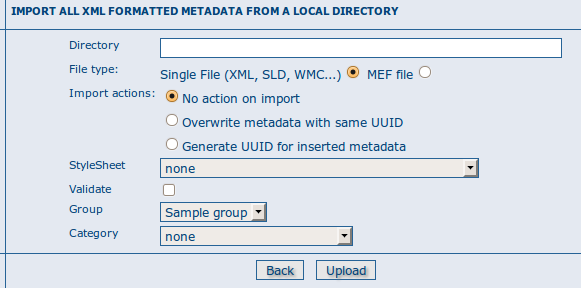
The batch import options
Structured import¶
An hidden feature of the batch import is the possibility to specify some import parameters in more detail. This feature is triggered when the specified folder contains the import-config.xml file. When this happen, this file is read and the standard import switches to the structured one.
The import-config.xml file has a config root element with the following children:
- categoryMapping [1]: this element specifies the mapping of
directories to categories.
- mapping [0..n]: This element can appear 0 or more times and maps one directory name to a category name. It must have a dir attribute that indicates the directory and a to attribute that indicates the category name.
- default [1]: This element specifies a default mapping of categories for all directories that do not match the other mapping elements. It must have only the to attribute.
- schemaMapping [1]: this element specifies the mapping of
directories to metadata schemas.
- mapping [0..n]: This element can appear 0 or more times and maps one directory to the schema name that must be used when importing. The provided schema must match the one used by the metadata contained into the specified directory, which must all have the same schema. It must have a dir attribute that indicates the directory and a to attribute that indicates the schema name.
- default [1]: default behaviour to use when all other mapping elements do not match. It must have only the to attribute.
Here is an example of the import-config.xml file:
<config>
<categoryMapping>
<mapping dir="1" to="maps" />
<mapping dir="3" to="datasets" />
<mapping dir="6" to="interactiveResources" />
<mapping dir="30" to="photo" />
<default to="maps" />
</categoryMapping>
<schemaMapping>
<mapping dir="3" to="fgdc-std" />
<default to="dublin-core" />
</schemaMapping>
</config>
The import procedure starts by scanning the provided directory. This can contain, beside the import-config.xml file, only subdirectories which name will be ignored but used only as a container. Inside each directory, there is another level made only by directories that represent a metadata grouping for categories. Each directory name will be used as the dir attribute in the mapping scheme previously described.